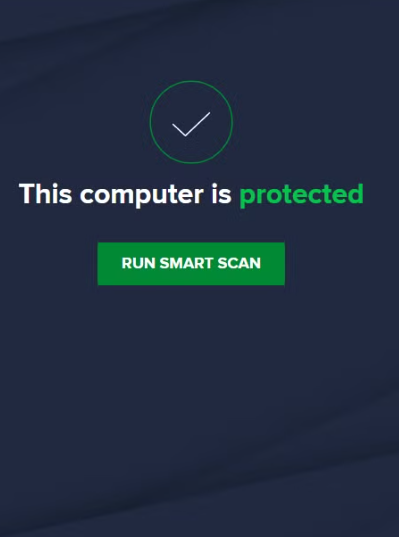
How to Remove a Trojan Virus from Windows 10
If your computer has suddenly started acting up, especially while you’re in the middle of something important, you might be dealing with a Trojan virus. This type of malware can sneak into your system, causing all sorts of issues like slowing down your computer, corrupting files, or stealing sensitive information. Although a Trojan can be hard to spot, there are ways to remove it from your Windows 10 system.
How Does a Trojan Virus Get Into Your System?
A Trojan virus typically disguises itself as legitimate software, tricking you into downloading or executing it. Here are a few ways it can infiltrate your computer:
-
File-sharing sites: Websites offering free downloads of software, music, or movies can be tempting. However, some of these sites may serve as a gateway for Trojan malware.
-
Email attachments: Malicious attachments in emails, disguised as messages from trusted sources, are another common method for Trojan viruses to enter your system.
-
Spoofed messages: Cybercriminals may use messaging apps or social media platforms to send links or files that contain Trojan malware, often targeting businesses or personal users.
Signs Your Computer Might Be Infected
Trojan viruses can be highly destructive. Here are some signs that your system may be compromised:
-
Your files, pictures, and documents are being corrupted or disappearing.
-
The performance of your system has slowed down drastically.
-
Your browser or computer is being used to track your online activity.
-
Malicious programs are being installed on your computer without your consent.
-
Sensitive information is being accessed or sent out from your device.
If you’re noticing these signs, there’s a high chance your Windows 10 system is infected with a Trojan.
How to Remove a Trojan Virus from Windows 10
If you’ve detected a Trojan on your system, it’s crucial to act quickly to remove it. Here’s a step-by-step guide to help you get rid of the virus.
1. Use Microsoft Defender
Microsoft Defender, a built-in antivirus program for Windows 10, is a good starting point for removing Trojans. It’s free and easy to use:
-
Open the Search box and type “Windows Security.”
-
Click on Virus & Threat Protection.
-
Under Current Threats, click Scan Options and select Full Scan.
-
Click Scan Now and let Defender do its job.
If Defender detects the Trojan, it will remove it and alert you to the threat.
2. Perform a System Restore
A system restore can help revert your system to a state before the Trojan was installed, especially if the infection happened recently:
-
Type restore into the search bar and click Create a Restore Point.
-
In the System Properties window, click System Restore.
-
Choose Choose a different restore point, then select the restore point before the infection.
-
Click Next and follow the on-screen instructions to restore your system.
This method will work only if you have a restore point from before the Trojan infection.
3. Use AVG Antivirus
AVG is a trusted third-party antivirus solution that can help remove Trojans from your system. Here’s how you can use it:
-
Go to the AVG website, download the free version, or purchase the premium version.
-
Install AVG on your system and open it.
-
Go to the Scan tab and select Scan PC to begin scanning your system for threats.
-
Follow the instructions to remove any detected Trojans.
4. Boot into Safe Mode
If the Trojan is preventing antivirus software from working, booting into Safe Mode may help:
-
Press Windows + R to open the Run dialog.
-
Type msconfig and press OK.
-
Under the Boot tab, check Safe Boot, then restart your computer.
In Safe Mode, your system will only load essential files, allowing your antivirus to work more effectively.
5. Reset Your PC
If none of the previous methods have worked, the last resort is to reset your PC. This will remove all installed programs and files, but it will also remove the Trojan:
-
Go to the Start menu and search for Reset this PC.
-
Click Get Started and follow the prompts to reset your computer.
-
After the reset, reinstall your programs, restore your files, and run Microsoft Defender to ensure that your PC is free of any remaining threats.
How to Protect Your Computer from Future Trojan Infections
Once you’ve successfully removed the Trojan virus, it’s important to take steps to protect your system in the future:
-
Keep your system up to date: Regularly check for Windows updates to ensure that your system has the latest security patches.
-
Avoid downloading from untrusted sources: Be cautious when downloading files, especially from unknown websites or third-party services.
-
Use a reliable antivirus: Set up AVG or Windows Defender to run automatic scans to detect and remove threats before they cause harm.
-
Don’t open suspicious emails: Never open attachments or links from unknown or untrusted sources.
-
Install software from trusted sites: Only download programs from official or reputable websites to reduce the risk of Trojan infections.
Conclusion
A Trojan virus on your Windows 10 system can cause significant issues, but it’s possible to remove it with the right tools and steps. By using Microsoft Defender, performing a system restore, or utilizing third-party antivirus programs like AVG, you can effectively eliminate the Trojan from your system. Additionally, taking preventive measures can help keep your computer safe from future infections. Stay vigilant and keep your system protected!


